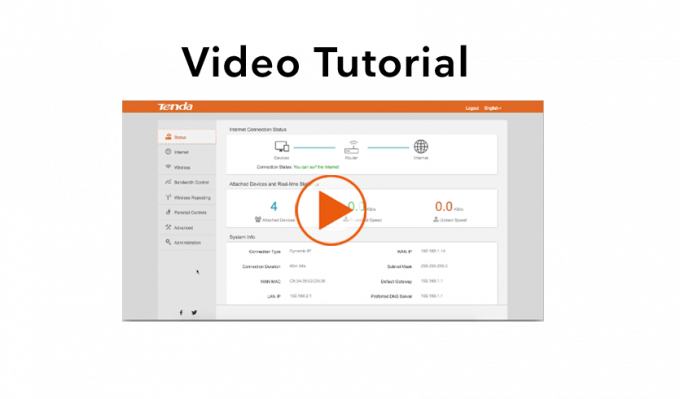Some routers maybe won’t work correctly with the eBlockers automatic network mode. In this case it’s a good idea to individually setup the eBlocker and let the eBlocker take over the DHCP Server. Setting up the eBlocker individually will need only a few clicks and less than 4 minutes.
All you need is the routers settings in one tab and the eBlocker settings in another tab. The following two small movies will show you how to setup the eBlocker and a Tenda router.
Some routers, like the FritzBox routers, will offer two kind of setting views. Make sure that you turn on the „advanced view“ in such routers.
Please take a look into your routers manual and study how to deactivate the routers DHCP Server.
The Tenda routers DHCP Server settings shown in our video can be find in the Administrator menu. You have to get a new DHCP Lease for every active device in your network after setting up the eBlocker and your router.