First go to the eBlocker Settings > „Devices“ menu and check if you have set the „Blocker“ setting for the devices to „Automatic“. Click on the first device in the list and in its settings you will see the „Blocker“ tab shown below. Please set the setting to „Automatic“ here. For devices where the eBlocker has been deactivated, this setting is not necessary.
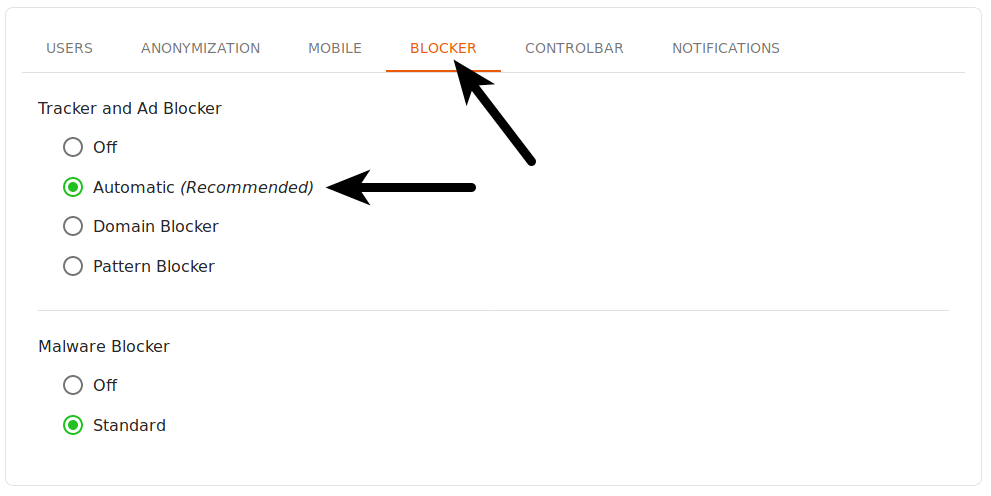
In the upper right corner you will find a navigation help with which you can easily jump to the next device.

Check the „Blocker“ setting once for each device and if necessary change the setting to „Automatic“.
This prevents problems which can occur if the pattern blockers and the domain blockers interfere with each other.
Pattern Blocker – Requires the enabled eBlocker HTTPS function and the stored eBlocker certificate.
Domain Blocker – Do not require the activation of the eBlocker HTTPS function.
Activated eBlocker HTTPS function
Apps can establish HTTPS connections to reach certain services. You can use the eBlocker to check which connections are established by Apps and then create an exception rule for them. The exception rules are stored under eBlocker Settings > „HTTPS“ menu > „Trusted Apps“.
There are two ways to find the blocked connections.
Either you see already in the „HTTPS“ menu of the eBlocker in the tab „communication failures“ that a connection was blocked, or you can use the „Manual Recording“ function of the eBlocker, which you can find this in the eBlocker Settings > „HTTPS“ menu > Tab „Manual Recording“.
Instructions for the „Manual Recording“ function can be found here: eBlocker Manual Recording
If an App still has problems contacting a server even if the exception rule is activated, please test if the „Domain“ blockers will help in this case. Proceed as follows in this case:
In the eBlocker Settings > menu „Devices“ > set the Blocker to „Automatic“ in the tab „Blocker“ and deactivate the HTTPS function for this device in the tab „HTTPS“.