If eBlocker HTTPS is enabled, some native Apps might not work properly. This is due to a technique called ‘certificate pinning’ where the app notices eBlocker is intercepting the traffic resulting in an error. To make the app work, check out if the app is listed already among the Trusted Apps. If so please enable the trusted app. Otherwise HTTPS Diagnostics and Manual Recording can be used to record the needed domains to be marked trusted as follows.
HTTPS Diagnostics and Manual Recording #
With the manual HTTPS diagnosis it is possible to record further errors – in addition to those found under “Communication failures” – and add them to the list of Trusted Apps.
Important Note #
Manual recording is not available while being connected via eBlocker Mobile. Please use Manual Recording only on devices connected to your LAN/WLAN.
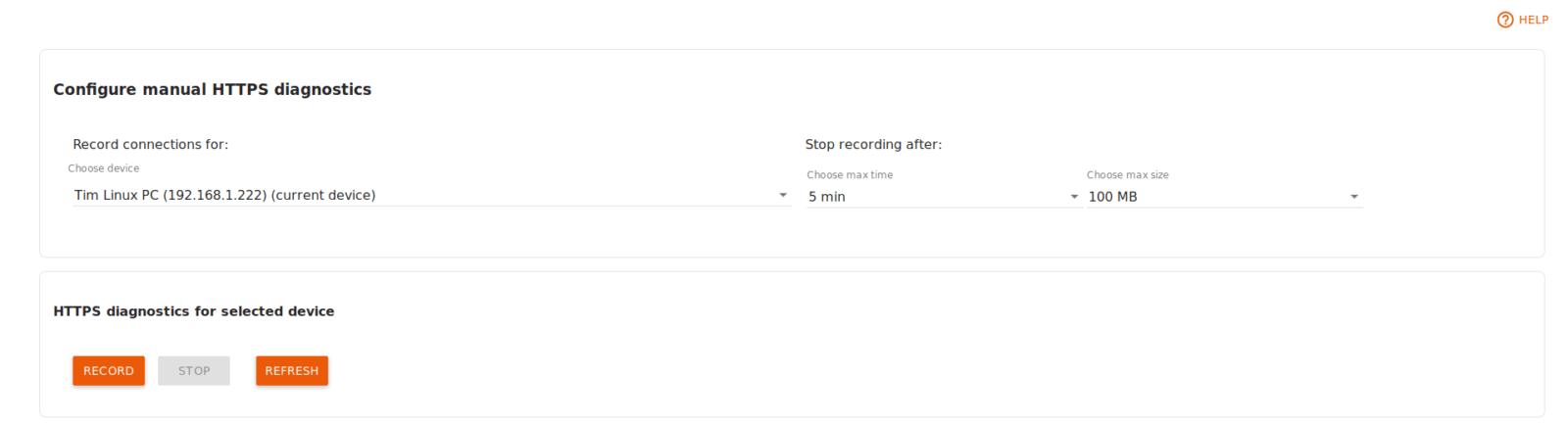
Use the list buttons to select the device from your network where the errors occur, the maximum duration of the recording and the maximum size of the log. Default: 5 minutes, 100 MB.
Now use the App on the selected device when errors occur. After the automatic or manual stop of the recording, the eBlocker creates a list of the called domain names and the connected IP addresses, the used protocol and the eBlocker rules for you. In the last column you can agree or disagree with the recommended rule issued by the eBlocker.
The table rows of the analyzed connections can be adjusted individually for each called domain by clicking on them.
You can test the recorded apps and add them to a new app definition for the list of trusted apps.
Please check out the HTTPS Diagnostics docs page including a practical example.