The Personal Device Firewall (PDFW) can be activated in the Dashboard. It is primarily intended for Smart TV, IoT and other “smart devices” in order to specifically restrict potentially unwanted data traffic from these devices.
The recorded domains can be blocked with “Always block” or unblocked with “Always allow”. In this case they will be added to the corresponding dashboard cards “Block domains” or “Allow domains”. To remove a blocked or allowed domain, remove it from the corresponding cards.
The PDFW also provides a search function that allows you to quickly find specific domains. This allows you to find and display all domains and subdomains of a service (e.g. “amazon”).
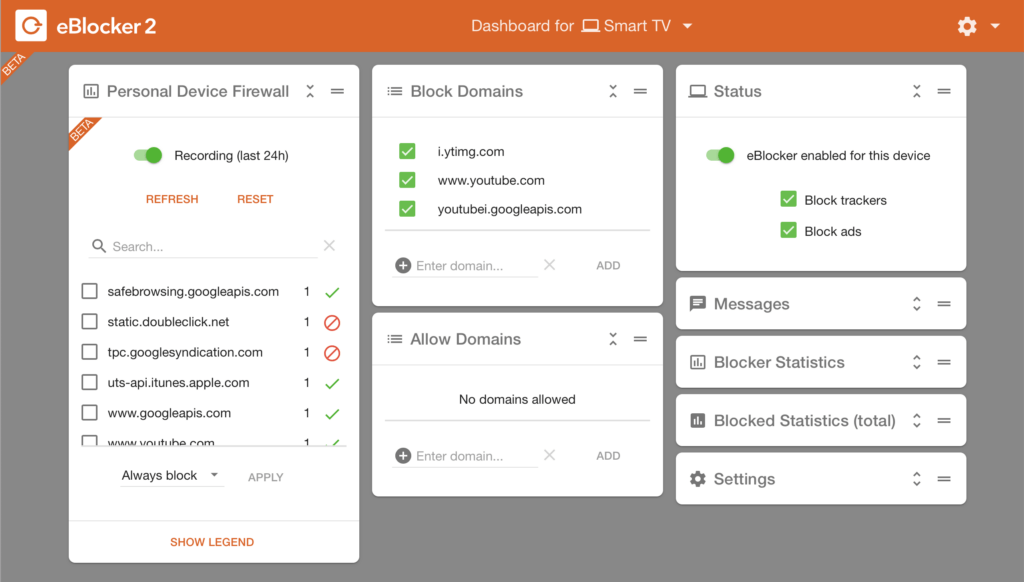
To enable the PDFW for an IoT device, use another device with a browser and open eBlocker’s dashboard. Click the toolbar menu (triangle) next to the device name and select “Other devices…”. You can now enter your administrator password and select the IoT device from the list. The darker gray background now indicates that the Remote Dashboard is active.
Find the card “Personal Device Firewall”. By default, the recording is off. Click the switch to enable recording of domains. Make sure that eBlocker is enabled for this device in the Status card.
Domains are automatically deleted after 24 hours. You can also delete all recordings by clicking the Reset button. The list of recorded domains is refreshed when the Refresh button is clicked.
For each domain the list shows how many times in the last 24 hours the domain was requested and whether eBlocker has blocked or allowed it. (If you have a non-IoT device with HTTPS enabled, you might also see a filter symbol. This indicates that the pattern filter was active and only some URLs were blocked.)
You can select domains by clicking their checkboxes and use the “Always block/allow” menu and the Apply button to add them to the custom blocking lists for the device. Domains that are added can be seen in the dashboard cards “Block Domains” and “Allow Domains”.
Settings for all devices of a user #
Normally, settings in the Dashboard only affect the respective device for which the Dashboard is displayed. However, if a device is assigned to a user via the eBlocker user management, the PDFW settings always affect all devices of the user. The advantage is that a domain that is blocked or allowed by the PDFW will be treated accordingly on all devices of the user. If you want to apply PDFW settings to a specific device only, please make sure that this device is not assigned to a user.
Important Note #
For PCs/Macs and tablets the standard eBlocker filters are sufficient. The Personal Device Firewall is usually not necessary here. If you are not completely sure, we recommend not to block a domain, because eBlocker makes sure that unwanted trackers and ads are filtered out and blocked anyway.
When blocking domains with PDFW, “overblocking” may occur. Because the entire domain is always blocked and not just individually, unwanted URLs are filtered out by the pattern blocker, PDFW is not always the best filtering method for devices with many apps.
Example of Use #
A new smart TV is installed and you notice with PDFW that it contacts Netflix and Youtube even though you are not using these services. Then it is recommended to block the domains of Netflix and Youtube for the SmartTV by using the PDFW.