Yes, most routers offer this function in the network settings.
For a Netgear router, the settings can be found here:
Netgear “Advanced View” > Configuration > LAN Configuration > select/edit the eBlocker.
A Fritzbox-Router from AVM offers the settings here:
Fritzbox “Home Network” > “Home Network Overview” > “Network Settings” > click on the pen to the right of the desired device > check the box “Always assign the same IPv4 address to this network device”.
This is what you should do:
- Open the settings of your eBlocker
- Now open the settings of your router in a new browser window and change the IP address of the eBlocker
Go back to the eBlocker settings and go to the “System” menu - Reboot your eBlocker (in the “Reboot and Shutdown” tab)
- The reboot takes about five minutes
- When you open setup.eblocker.com in your browser, you will see the eBlocker Dashboard.
- You can see the new eBlocker IP address on the “Settings” card.
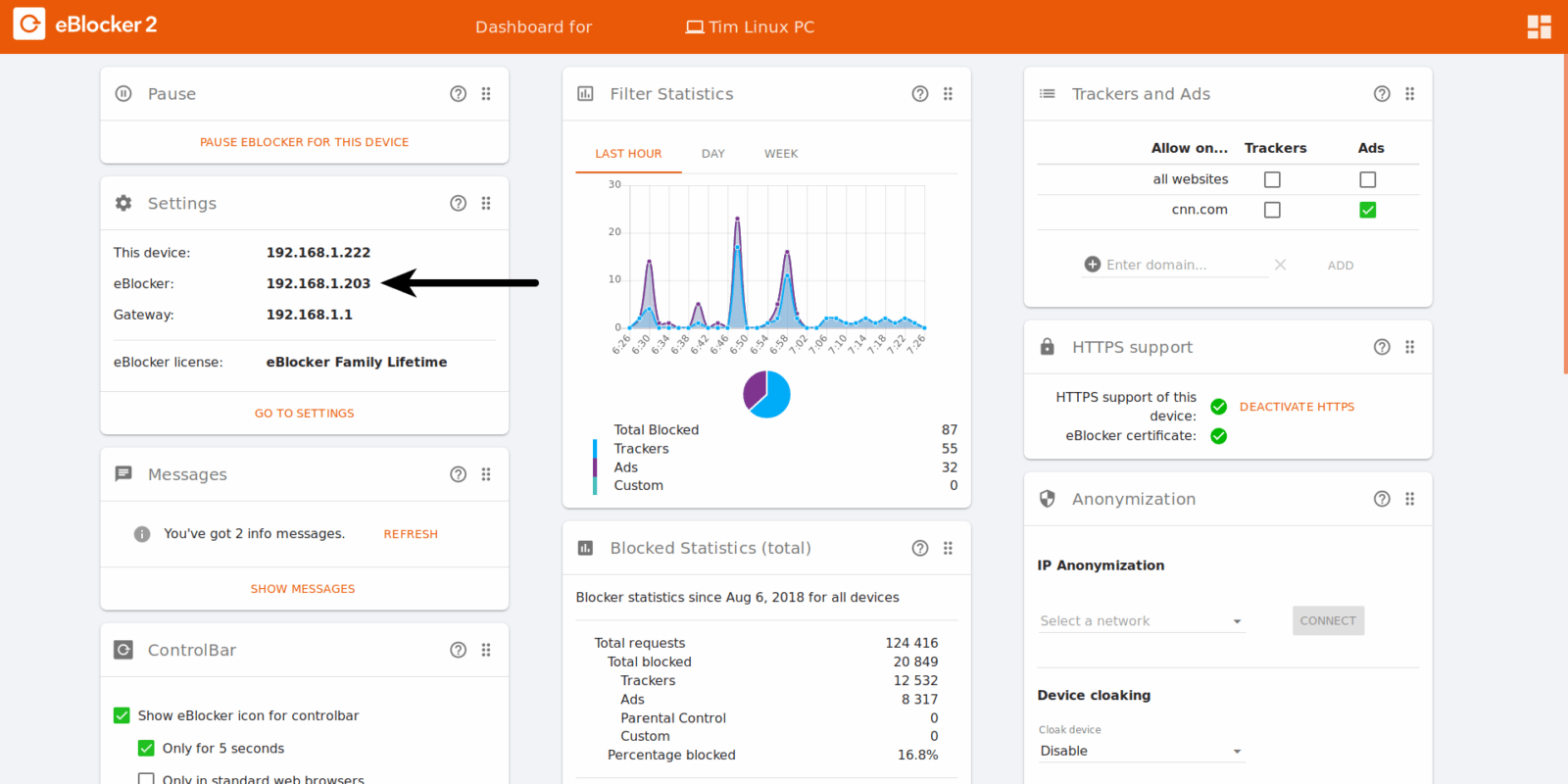
Disconnect all active devices from the network once or restart them. This is necessary for these devices to receive the new IP address from the eBlocker.
Important:
If you select a different IP address for the eBlocker, this must be in the IP address range of your DHCP server! Therefore, only change the last of the four number blocks.
Example: 192.168.1.xxx
If you also change the other three number blocks, the eBlocker is no longer accessible.
Did you know…?
If you switch the eBlocker to individual network mode in the Settings > Network menu, the eBlocker takes over the DHCP server in your network and treats all IP addresses found as fixed addresses.
You can then decide yourself whether a device should keep the fixed IP address or whether the DHCP server of the eBlocker should assign an IP address from the DHCP range to this device.
Translated with www.DeepL.com/Translator