eBlocker can block ads in videos like on YouTube and other streaming video portals. In addition it can block first party ads that are served from the website you visit.
Activation #
To remove these kind of ads, the Video Ads & Content Blocker (beta) can be activated easily:
For activation chose Settings>Blocker. In the Pattern Blocker section select Video Ads & Content Blocker. Then activate the uBlock Filters. Done.
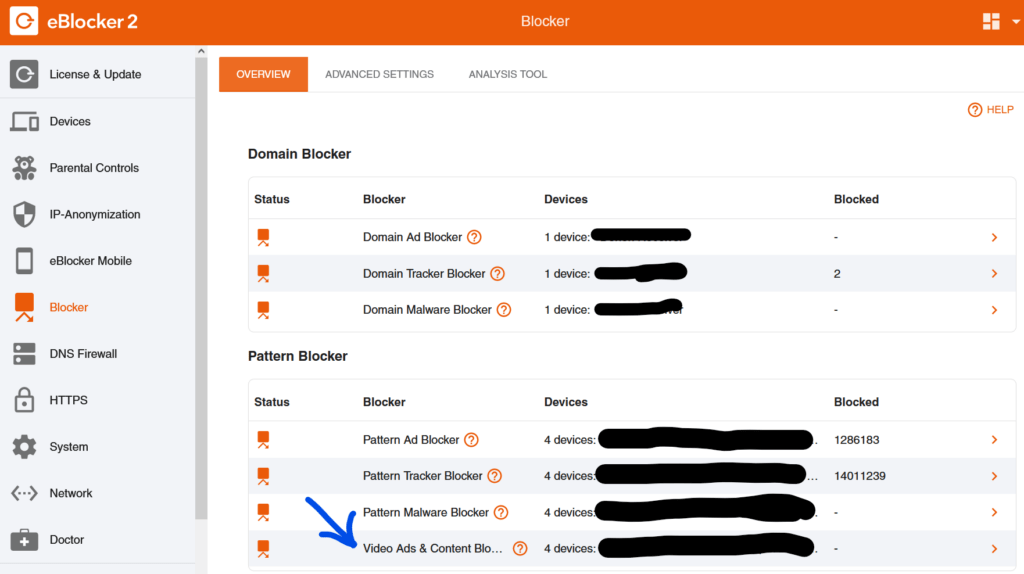
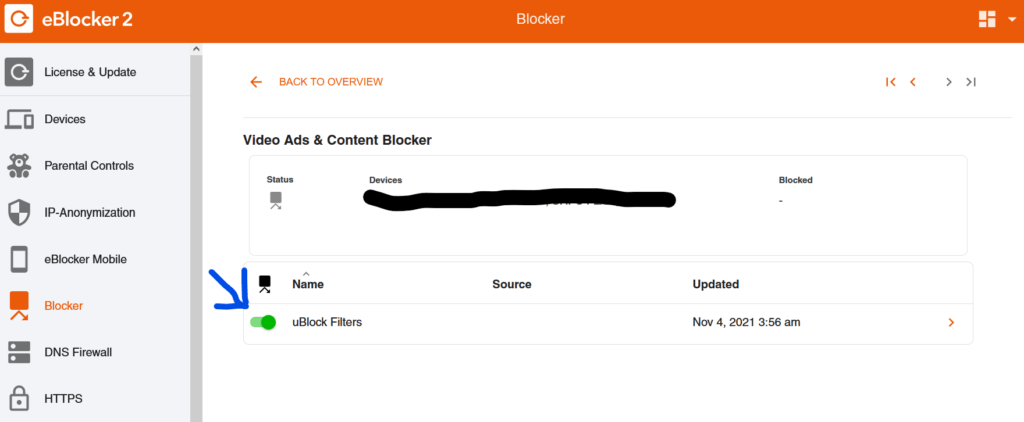
Requirements #
uBlock Filters only work if the following conditions are met
- Make sure eBlocker HTTPS is correctly activated on the device. The Function Test in Dashboard must show all green checkmarks.
- To view videos do not use a native app but rather use a regular browser only. JavaScript may not be disabled in the browser.
- In case you are using Google services, make sure the Trusted App „Google“ (Settings> HTTPS> Trusted Apps) is using the eBlocker set domains only (without modifications – i.e. by resetting the Trusted App to default settings).
- Make also sure the YouTube Trusted App is disabled (Settings> HTTPS> Trusted Apps). This will cause a native YouTube App to break (see 2.: use a browser instead of the native app).
- Do not login into Google or Google Chrome while browsing YouTube. Otherwise the filter will not work.
- Last: double check that the eBlocker icon is shown on the video site as this mandatory for the filters to work.
- In case the eBlocker icon is not shown on the video site, it’s domain is probably on the Auto Trust App exemption list (from a prior to 2.9 version). Then just remove the domain (for instance youtube.com) from the Auto Trust App or reset the Auto Trust App completely.
For additional information please also check out the blog post How to block ads on YouTube.