Preface #
With the eBlocker Mobile function, you can protect your mobile devices, such as mobile phones, tablets and notebooks while on the road with your own eBlocker. To make this possible, you have to make the eBlocker accessible with a few settings on the router and the mobile device.
Prerequisites #
Your router must get an IPv4 address from your Internet provider. eBlocker Mobile uses IPv4 to connect to your home network as itdoes not work with an IPv6 connection (yet). Even eBlockerOS 3 fully supports IPv6 in your home network, the eBlocker Mobile function still needs an IPv4 address to work.
To use the eBlocker Mobile function, your eBlocker must be connected directly to your router.
Assign a permanent IP address to the eBlocker in your network. Please refer to your router manual for information on how to assign a fixed IP address to a device in your network.
To use eBlocker Mobile, the eBlocker DNS Firewall must be enabled.
First you have to setup a port forwarding from your router to the eBlocker for port 1194.
Here you will find instructions for port forwarding for various routers.
Setup eBlocker Mobile #


Activate the switch or click the Change Settings button on the page to activate the setup wizard. The wizard will help you set up eBlocker Mobile.
The eBlocker Mobile Wizard will ask some questions during setup.
You can specify if you have a fixed IPv4 address assigned to you by your Internet provider, if you use a Dynamic DNS provider (DynDNS), or if you want to use the free eBlocker Dynamic DNS Service.
Some routers allow you to set up port forwarding automatically. The eBlocker Mobile Wizard supports this feature, but to be on the safe side, you can set up port forwarding for port 1194 from the router to eBlocker yourself.
Finally you can let the wizard test the connection and start the eBlocker Mobile Server.
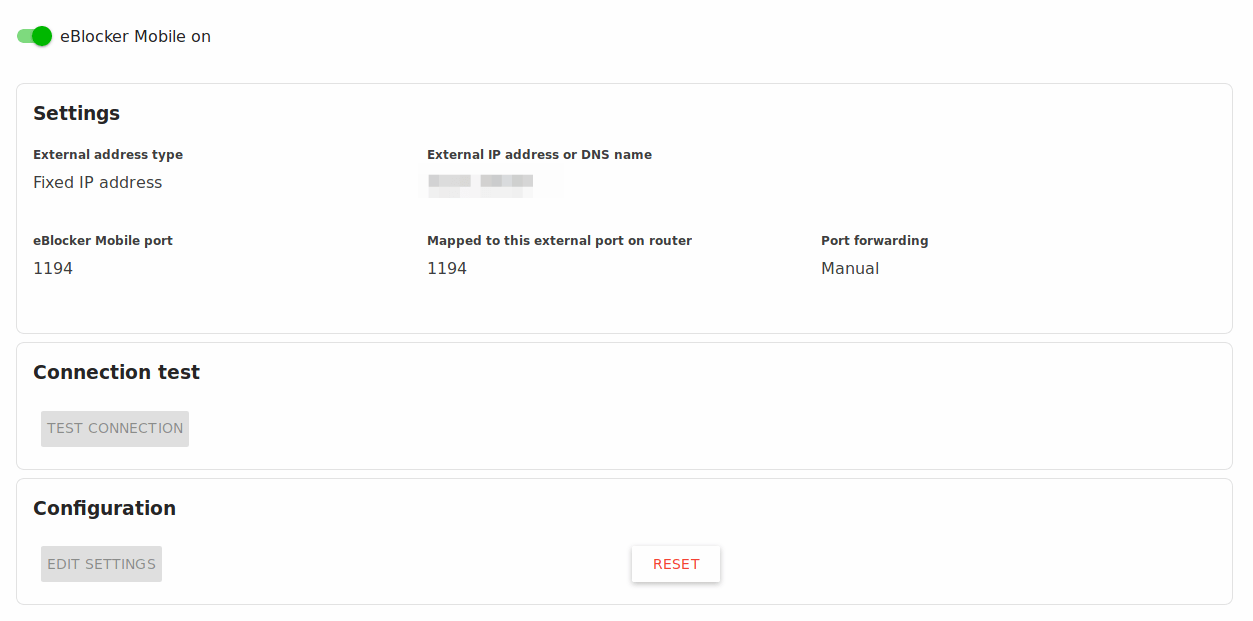
To be able to use the eBlocker Mobile function on mobile devices, an OpenVPN App must be installed and the eBlocker OpenVPN configuration must be imported into this App.
OpenVPN apps for eBlocker Mobile #
Here you can find a list of the OpenVPN Apps.
Usage example #
A practical example for setting up and using the eBlocker Mobile function can be found here.